Movie Effect On a Portrait
We are sharing how to apply a comic effect on a image using Photoshop smart filters
The before after comparison will increase your interest level of this tutorial-
Now here we starting our tutorial for comic effect on a image-
Step 1: Open image and select quick selection tool
Step 2: Select entire person with quick selection tool and if need subtract with ALT+click to select unwanted area
Step 3: When selection done go to refine edge filer from filter option
Step 4: mask the hair area if need and must select new layer before it done
Step 5: Rename the layer as filter gallery
Step 6: Go to filter > filter gallery
Step 7: After opening filter gallery box select texture – Grain , make intensity-40 and contrast- 50
Step 8: Select filter gallery layer and duplicate as diffuse
Step 9: Go to filter > stylize > Diffuse
Step 10: Make sure to select anisotropic check to soften the edge
Step 11: Again duplicate layer and name it sharpen
Step 12: Move to filter > sharpen > Sharpen more
Step 13: Hide bottom layer though we need to change background
Step 14: Create new adjustment layer as solid color and apply a nice color for the background
Step 15: Drag the solid color layer just under the filter gallery layer
Step 16: Now again select the top layer and duplicate as halftone
Step 17: right click on the layer and select convert to smart object
Step 18: Now we can see a smart object icon layer is visible on the top layer panel
Step 19: Go to Filter > sharpen > sharpen edges
Step 20: Now if you satisfied with the finishing save JPEG format of the image
Thanks for visiting our tutorial
For more photo editing blog go HERE




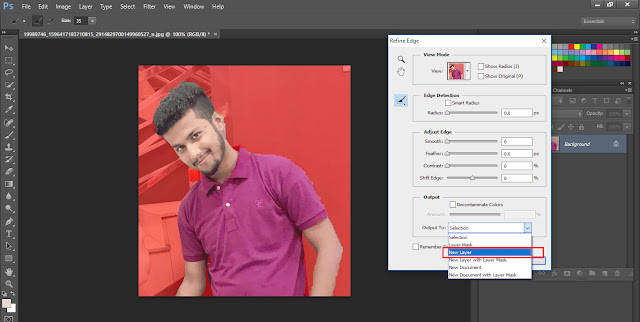










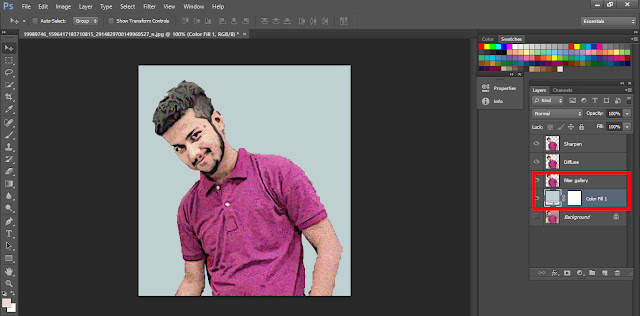














Nice tutorial. Thanks a lot for sharing
ReplyDeleteClipping Path Service
Clipping Path
photo cutout
Awesome tutorial!! I didn’t know that It was so easy to do, I work over the tutorial and I am success. Thanks for sharing this. Clipping Path Service
ReplyDeleteWow, What an Outstanding post. I found this too much informatics. It is what I was seeking for. I would like to recommend you that please keep sharing such type of info.If possible, Thanks. watchcartoononline
ReplyDeletewatch cartoons online The website is looking bit flashy and it catches the visitors eyes. Design is pretty simple and a good user friendly interface.
ReplyDeleteI am unable to read articles online very often, but I’m glad I did today. This is very well written and your points are well-expressed. Please, don’t ever stop writing. watchcartoonsonline
ReplyDeleteThis comment has been removed by the author.
ReplyDeletei never know the use of adobe shadow until i saw this post. thank you for this! this is very helpful. watch cartoons online
ReplyDeleteI really like that helpful info one offer you ınside your articles and reviews. Il store ones own blog and even assess repeatedly these regularly. I'm somewhat sure Il learn about a lot of unique junk in this case! Best of luck in the then! anime-168.com
ReplyDeleteVery much effective tutorial. its will be very much effective for beginners.
ReplyDeleteGood luck from Edit Papa