Distort and Transform
Here we are going to show you the Distort and transform effect with using illustrator options.
First Open illustrator work-space and pick a white art-board for the designing-
Then draw a rectangular & soon after go to effect option select Distort & Transform option . You will see 7 effects on a serial to apply them on your illustrator shapes-
1.Twist
Select the object > Menu bar > Effect > Distort and Transform > Twist > Popup > Select Angle (degree) > OK > Object > Expand Appearance
After making any distortion or transformation we have to apply Expand Appearance. It makes the changes active. So as well we have to active the transforms by using this option in our next features too.
2.Zigzag
Select the object > Menu bar > Effect > Distort and Transform > Zigzag > Popup > size (Increase/decrease) > OK > Object > Expand Appearance.We can make points sharp or smooth per our wish. We can change number of points by dragging the“Ridges per segments” bar.
3. Pucker and Bloat
Select the object > Menu bar > Effect > Distort and Transform > Pucker and Bloat > Popup > Select percentage > Ok > Object > Expand Appearance
4.Roughen
Select the object > Menu bar > Effect > Distort and Transform > Roughen > Popup > Select percentage > Ok > Object > Expand Appearance
We can make points sharp or smooth per our wish. We can change number of details per inch by dragging the “Details” bar.
5. Tweak
Select the object > Menu bar > Effect > Distort and Transform > Tweak > Popup > Select percentage > OK > Object > Expand Appearance
we can change the percentage of shape in both horizontally and vertically.
6. Free Distort
Select the object > Menu bar > Effect > Distort and Transform > Free Distort > Popup > click any anchor point on the popup box and drag as you want > Ok > Object > Expand Appearance.
7. Transform
Select the object > Menu bar > Effect > Distort and Transform > Transform > Popup > Select the percentage > Ok > Object > Expand Appearance
With this options we can often distort any shapes base on our designing needs with adobe illustrator.
Thanks for visiting our article









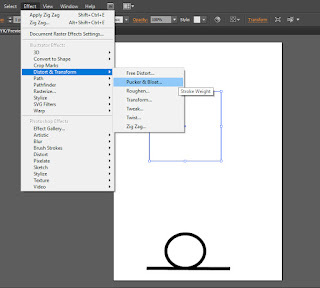



















This comment has been removed by the author.
ReplyDeletei discovered this weblog after a long time that's clearly beneficial to allow understand unique techniques. i'm going to adopt the ones new issue to my career and thankful for this assist. Image Vector Mac
ReplyDeleteNow an afternoon, schooling has modified its manner in assessment of antique generation’s manner of training. New often updated blogs and net websites let you undertake a one-of-a-kind manner to research in another way. Image Vector Mac
ReplyDelete